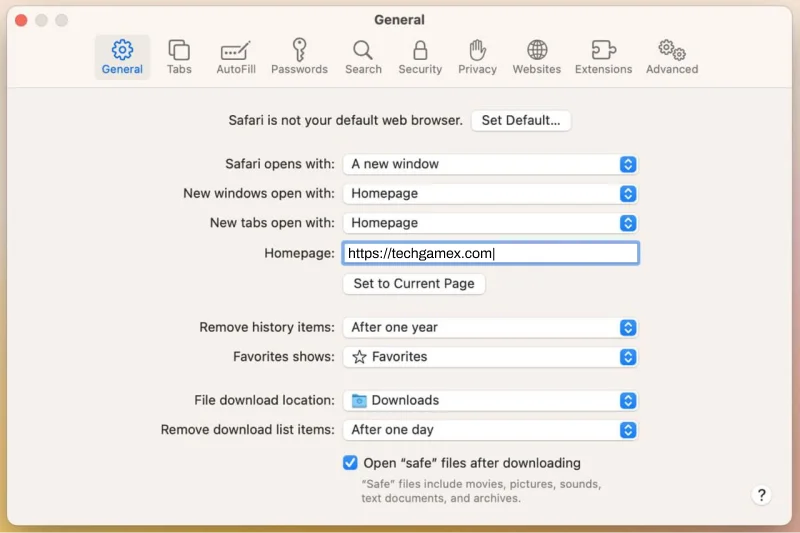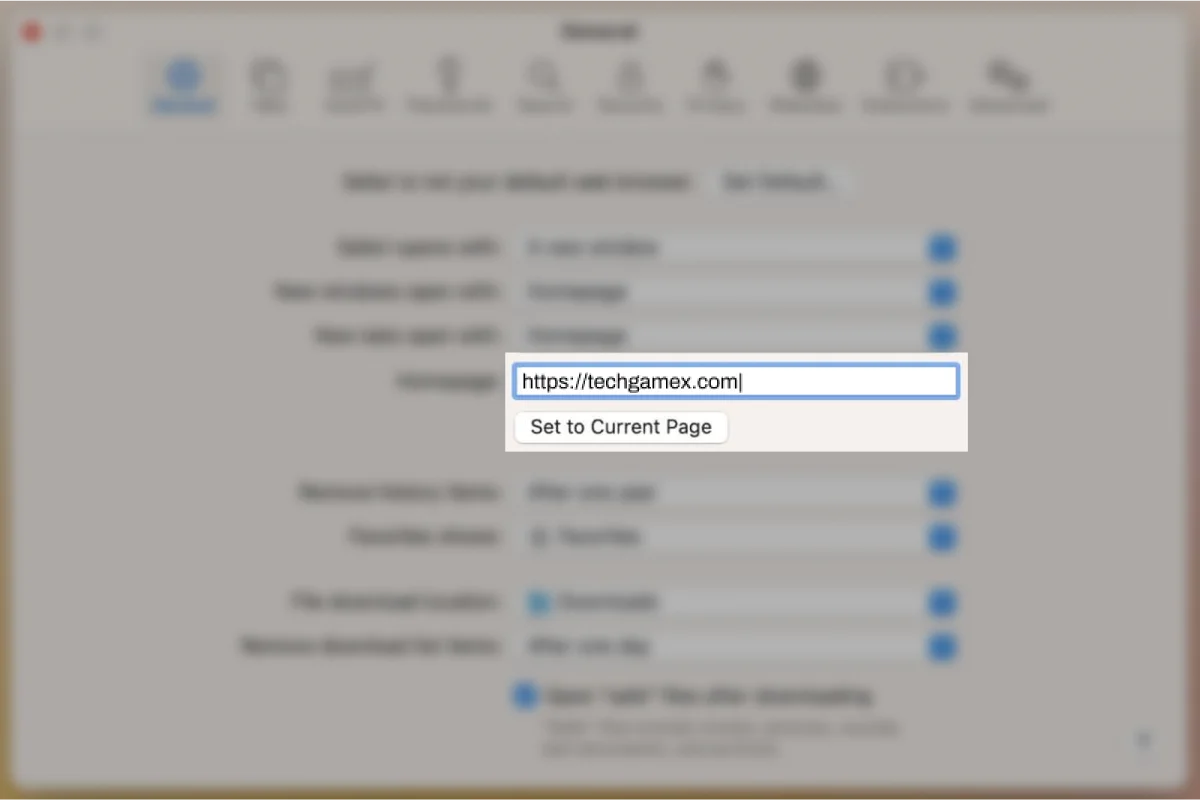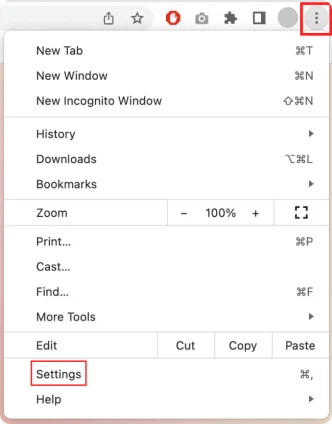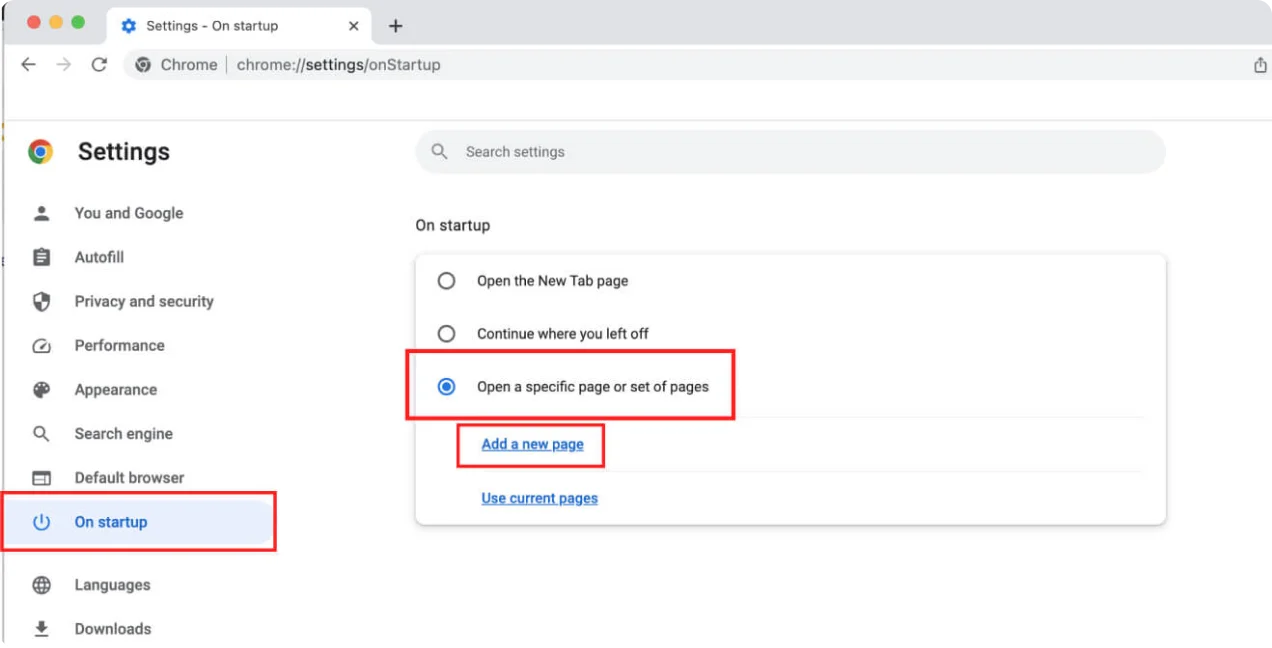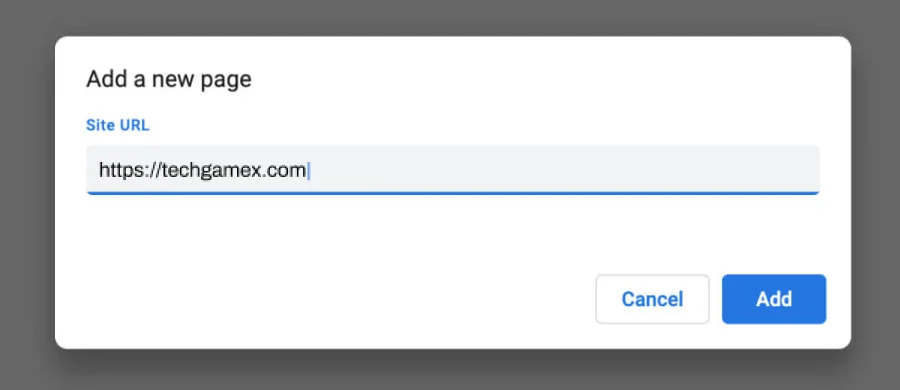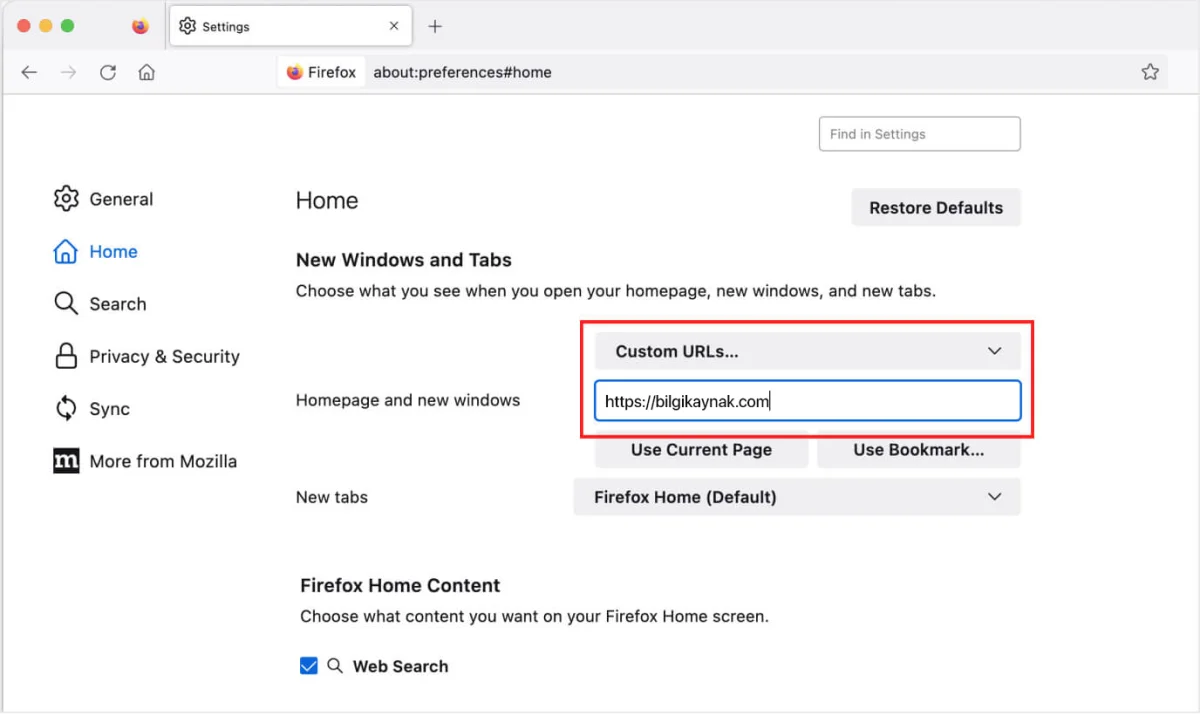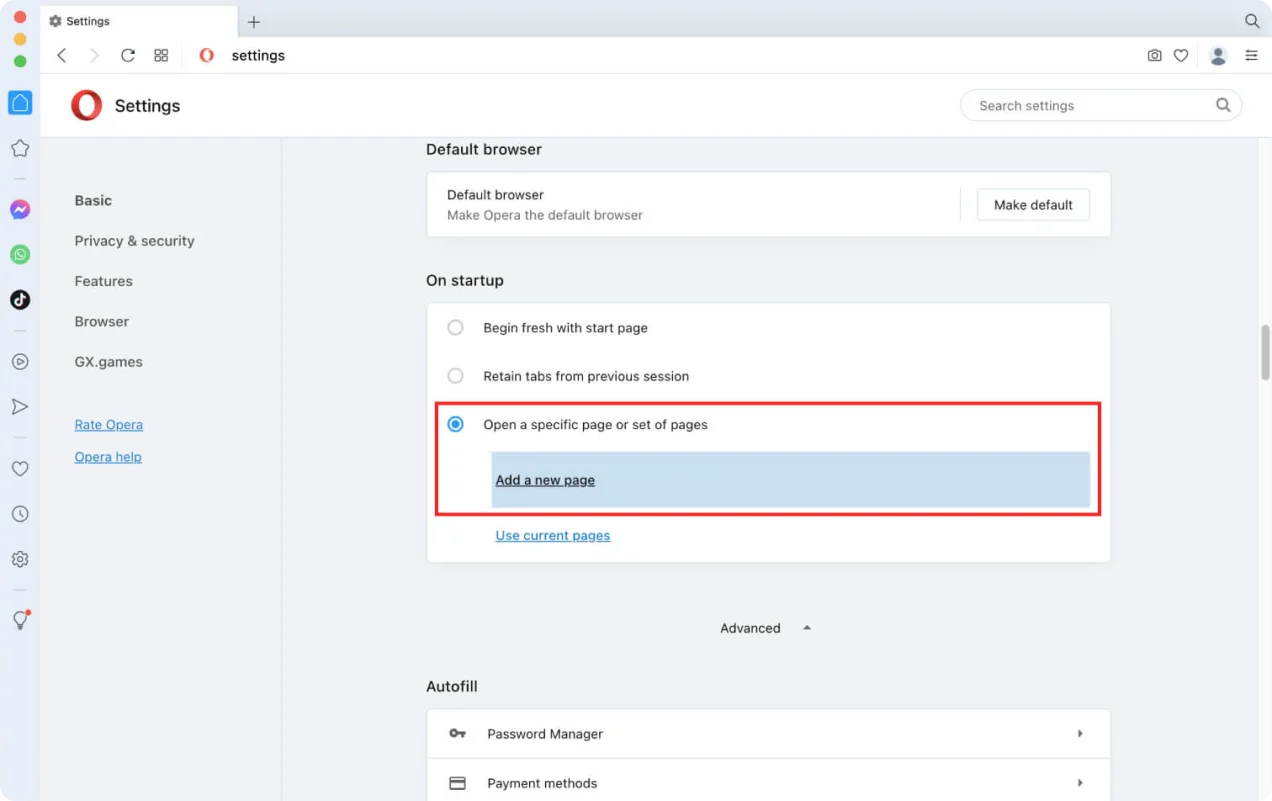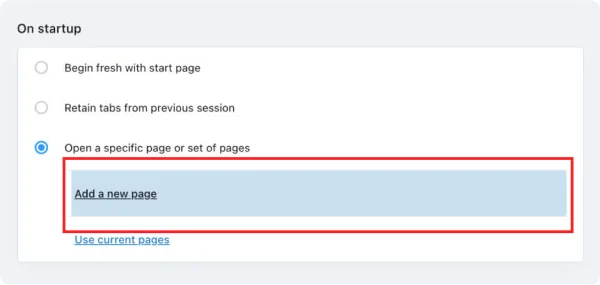1.
Click Safari > Preferences in your Safari menu, located at the top left of your screen
2.
Select the General Tab
3.
In the Homepage: field, please enter: https://techgamex.net (or select Set to Current Page if you're already on the https://techgamex.net website).
4.
Close the Preferences popup. The TechGamex website wil now appear each time your open your Safari browser.
Make sure that either the New windows open with: or New tabs open with: is set to open with the Homepage, depending on your preference.
NOTES:
If you cannot find the above options in your Safari browser, please make sure that your Safari version is up to date.